Generally, you can take a screenshot in this phone by using one of the methods as described below:
Method 1: By using the physical button of your phone
You can take the screenshot by pressing the Power key and the Home key simultaneously until you hear the shutter sound as a sign that the screen has been captured. The screenshot will be saved in the Pictures/Screenshots/ in your internal storage or you can also see the result through the Gallery app in the screenshot album.
Method 2: Using Palm motion of your hand
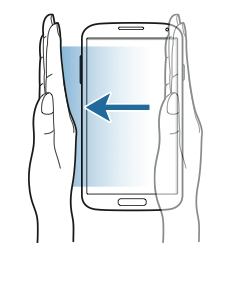
To take a screenshot using this method, you need to activate the motion and gestures first as listed below:
- Go to Settings.
- Tap My device tab.
- Scroll down to find Motions and gestures, then tap it.
- If necessary, enable Palm motion by sliding the switch next this option to the right.
- Tap Palm motion to access the menu.
- Slide the switch next to Capture screen option to the right to enable this option. When the switch shows green means this option is turned on.
- Now, you're ready to take screenshot by swiping the side of your hand across the screen, either from the right to the left or vice versa.
- The screenshot will be saved in the Pictures/Screenshots/ in your internal storage or you can also see the result through the Gallery app in the screenshot album.
These are two methods that you can do to take screenshot in the Samsung Galaxy S4. Each of them has their own advantage and disadvantage. If you don't want to set some settings, then you can use the first method, while if you like the simplicity then you can use the second method













0 comments:
Post a Comment